Determine Service Pack (SP) level of Project Server 2007 Application:
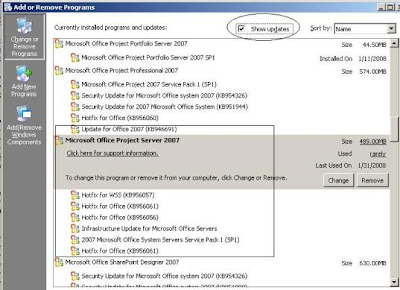
Project Server 2007 Suite contains Windows SharePoint Services 3.0, Microsoft Office Project Server 2007, MS Project Professional 2007
The most current service pack level for MS Project Server 2007 is SP2
The most current service pack level for MS Project Professional 2007 is SP2
When using fixed duration tasks, it is strongly recommended that you upgrade both the server and client computers to SP2.
Determine Service Pack (SP) level of Project Server 2007 Application:
The easiest method to see if Office Project Server 2007 is updated with Service Packs on a server is to view the version of Project Server through Add/Remove Programs.
View Project Server version information in Add or Remove Programs:
On the Windows 2003 Server on which you are checking the Office Project Server 2007 version, click Start, click Control Panel, and then click Add or Remove Programs
On the Add or Remove Programs page, in the list of Currently installed programs, click Microsoft Office Project Server 2007
Under Microsoft Office Project Server 2007, click Click here for support information
In the Support Info screen, check the Version number
If version number shows 12.0.4518.1016 -> No Service pack installed
If version number shows 12.0.6219.1000 -> SP1 Installed
If version number shows 12.0.6422.1000 -> SP2 Installed
Note: You can also find the Service Pack information and as well as infrastructure updates details by clicking "Show updates" check box in Add or Remove Programs window by selecting Microsoft Office Project Server 2007.
Determine Service Pack (SP) level of Project Server 2007 Database through the Versions table in a Project Server 2007 database:
To determine whether Office Project Server 2007 has been updated with service packs, query the Versions table one of the Office Project Server 2007 databases (Draft, Published, Reporting, or Archive).
Note: Versions table also tell whether infrastructure updates has been applied to Project Server 2007.
Steps:
On the computer running the instance of SQL Server containing the Office Project Server 2007 databases, open SQL Server Management Studio
Click New Query
Choose one of the Office Project Server 2007 databases (Draft, Published, Reporting, or Archive) from the Available Databases drop-down list
Run the following SQL Query
SELECT ID, VERSION FROM dbo.VERSIONS
ORDER BY ID DESC
Look for most recent number in the Version Field (First row in query results)
If the most recent version number in the Version field is 12.0.4518.1016 means, No Service pack installed
If the most recent version number in the Version field is 12.0.6218.1000 means, SP1 Installed
If the most recent version number in the Version field is 12.0.6422.1000 means, SP2 Installed
If you see the one of the version number in the Version field is 12.0.6218.1000 and also you see the 12.0.6318.5000, it means you have SP1 installed and also infrastructure updates has been applied to Project Server 2007
Determine Service Pack (SP) level of MS Project Professional 2007:
Method 1:
On client computer, Launch MS Project Professional 2007
Help menu > About Microsoft Office Project
Version number will be displayed (Example: SP1)
Method 2:
On client computer, navigate to \Program Files\Microsoft Office\OFFICE12\WINPROJ.exe
Right click on WINPROJ application file to view the properties
Click on Version tab and look for File version information
If File version shows 12.0.4518.1014 -> No Service Pack Installed
If File version shows 12.0.6211.1000 -> SP1 Installed
If File version shows 12.0.6425.1000 -> SP2 Installed
Comments